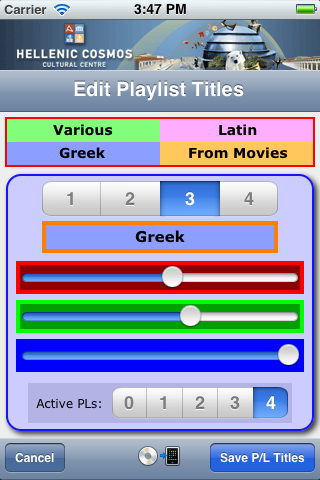(From the "Help pages" of the iMyDJ app)
|
You can change the Playlist names & colors and you can even set the
number of active Playlists available (0 to 4).
In order to edit the Playlists, go to the "About" screen, and press
the [Edit Lib] button and then press the [Playlist Titles]
button.
On the top of the settings pane (blue rounded-box) there are 4 buttons
(labeled from 1 to 4). Those are the select a Playlist buttons.
When you press one of them, the respected Playlist is loaded on the
edit field and its background color is loaded on the 3 sliders
(Red, Green, Blue).
You can change the name of the Playlist to any name up to 15 characters.
You can also change the background color, using the 3 sliders, to (almost*) any
color.
| ||||
|
*Note #1: The background color cannot be too dark, or too bright.
If you select such a color, then you can use the button on the lower
right (appropriately named), to fix the brightness.
Note #2: If you want to reset the colors to the default ones, set
(in any Playlist) the background color to either complete black (all sliders
to the far left), or complete white (all sliders to the far right) and press
the
Note #3: All the changes are saved once you press the
| ||||